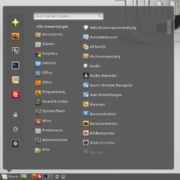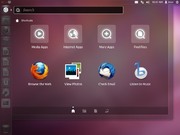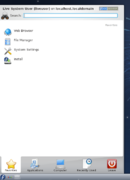Start menu: Difference between revisions
Reverted good faith edits by Voidxor (talk): Does not look good on wide screens. |
|||
| Line 66: | Line 66: | ||
==Start screen== |
==Start screen== |
||
[[File:Windows 8 start screen.png|thumb|The Start screen in [[Windows 8]] |
[[File:Windows 8 start screen.png|thumb|The Start screen in [[Windows 8]]]] |
||
The '''Start screen''' is the successor of the Start menu. This feature is present in [[Windows Phone]], [[Windows 8]], and [[Windows Server 2012]]. The Start screen is designed for touch interaction and uses dynamic tiles instead of static computer icons to represent applications.<ref>http://blogs.msdn.com/b/b8/archive/2011/10/04/designing-the-start-screen.aspx</ref> Such tiles may update the user of the status of software. For example, the tile for the Messages app can show recent messages the user has received. |
The '''Start screen''' is the successor of the Start menu. This feature is present in [[Windows Phone]], [[Windows 8]], and [[Windows Server 2012]]. The Start screen is designed for touch interaction and uses dynamic tiles instead of static computer icons to represent applications.<ref>http://blogs.msdn.com/b/b8/archive/2011/10/04/designing-the-start-screen.aspx</ref> Such tiles may update the user of the status of software. For example, the tile for the Messages app can show recent messages the user has received. |
||
Revision as of 07:17, 11 October 2012
This article needs additional citations for verification. (April 2009) |
Template:Infobox Windows component
The Start menu and Start Button are user interface elements used in the later versions of the Microsoft Windows operating systems and in some X window managers. The Start Button provides a central launching point for application and tasks.
On Windows operating systems before Windows Vista, the Start Button consists of the word "Start" and the Windows Logo (the word "Start" was localized for each different language version of the system, for instance reading Avvio in Italian). On the Windows Vista and Windows 7 desktop, the word "Start" has been replaced by a blue Windows "orb" logo.[1] However the user can revert to displaying the word "Start" and the Windows Logo by setting the theme to Windows Classic.
Traditionally, the Start menu provided a customizable nested list of programs for the user to launch, as well as a list of most recently opened documents, a way to find files and get help, and access to the system settings. Later enhancements via Windows Desktop Update included access to special folders like "My Documents" and "Favorites" (browser bookmarks). Windows XP's Start menu was expanded to encompass various My Documents folders (including My Music and My Pictures), and transplanted other items like My Computer and My Network Places from the Windows desktop.
The Start menu is not a truly essential feature, as programs and files can also be opened by navigating to them in the Windows Explorer interface. However, the Start menu provides a much quicker and easier way to open programs, even for experienced users, and consolidates a list of programs into one place. Microsoft uses the Start menu more in each version of Windows as a way to shield novice users from the complexities of the operating system. For example, in Windows XP, the root, Program Files and Windows folders are hidden from the user by default, and access to programs is expected to be achieved through the Start menu.
Microsoft has stated that the Start menu will be retired as of Windows 8 and be replaced by the tablet and touch orientated 'Start Screen' based off the new Metro UI.
History
In the earliest versions of Windows a program called MS-DOS Executive provided basic file management and program menu capability. This was eventually replaced by the programs File Manager and Program Manager in Windows 3.0, with the Program Manager taking on the role of the program menu.
The Program Manager was a full windowed application, which required the whole screen to be used effectively. It consisted of a simple multiple document interface which allowed users to open "program groups" and then execute the shortcuts to programs contained within.
The Start menu was first introduced in Windows 95 superseding the Program Manager, being comparable in some respects with the Apple Macintosh "Apple Menu". It also boasted several advantages over the Program Manager. Program Manager had lacked the ability to nest groups within other groups, however there was no such limitation with the Start menu, where Start menu folders could contain sub-folders. Items could also be simply added to the Start menu by using drag-and-drop to drop program files, document files onto the Start Button.
Evolution
Later developments in Internet Explorer and subsequent Windows releases have allowed users to customize the Start menu and access and expand Internet Explorer Favorites, My Documents and Administrative Tools (Windows 2000 and later) from the Start menu.
The most significant revision to the Start menu since its inception came in Windows XP. To help the user access a wider range of common destinations more easily, and to promote a greater sense of "personality", the Start menu was expanded to two columns; the left-hand column focuses on the user's installed applications, while the right-hand column provides access to the user's documents, and system functionality. Links to the Documents, Pictures and other Special Folders are brought to the fore. The Computer and Network (Network Neighborhood in Windows 95 and 98) icons were also moved off the Desktop and into the Start menu, making it easier to access these icons while a number of applications are open (they could be restored optionally in the Display Properties control panel "Desktop" settings). Commonly used programs are automatically displayed in the left-hand menu, and the user may opt to "pin" programs to the Start menu so that they are always accessible without having to navigate through the Programs folders.
In Windows Vista, the Start menu underwent some significant changes, with the taskbar button no longer labeled "Start" but instead has the Windows orb. At the top level, the Start menu, as in Windows XP, has two columns of menu choices. Under the default configuration, the "Run," and "Printers" options do not appear. However, those items can be added to the Start menu. One of the chief additions with Windows Vista is a Search pane or box, where users may begin typing immediately. The contents of the Start menu itself are indexed and searchable, besides the global search index. If indexing is turned on, the search box returns results on-the-fly as users type into it. This allows the Start menu to act as a fast and powerful application launcher. The Start menu search also doubles as the Run command from previous versions of Windows; simply typing any command will execute it. The Run command can also be added separately to the right column in the Start menu.
Another major change to the Start menu in Windows Vista is that it no longer presents the All programs menu as a horizontally expanding cascading list which utilizes the entire screen space, but instead as a nested folder view with a fixed size. The list of submenus and single items appears over the left column contents with a Back button below it. Subfolders expand and collapse vertically within the list when single-clicked, in a tree-like fashion similar to Windows Explorer. Single items appear at the top and folders appear at the bottom. Hovering the mouse over a folder does not open it; the folder needs to be clicked. A limitation of the new Start menu is that subfolders inside the All Programs menu cannot be opened simply by searching or double clicking. Also, as more programs are installed, a vertical scroll bar appears between the two columns. A dynamically changing icon showing the user's display picture by default is present at the top of the right column. It changes as users hover over any other item to reflect that item's icon. The Power button's action is configurable through Power options in the Control Panel, though the default setting is to put the computer into Sleep mode. Users can quickly lock their user account by pressing the Lock button. Additional power and account related actions are listed in a sub-menu which appears when the small arrow next to the Lock button is clicked.
Like Windows XP, Windows Vista allows users to switch back to the pre-Windows XP style "Classic" Start menu.
In Windows 7, the pre-Windows XP "classic" Start menu has been removed, but an open-source software program called "Classic Shell" can emulate it. The search box has been extended to support searching Control Panel items. Search results are now overlaid on both columns of the Start menu. There is now a single power-related button (instead of two buttons in Windows Vista) with all other power actions accessible from the secondary pop-up menu. The right column links to the respective Libraries instead of ordinary folders. Items on the Start menu also support Jump lists through cascade buttons on their right.
Technical details
Users may add entries by creating various folders and shortcuts in the Start menu folder, located on the hard drive. These appear in a separated section at the top of the Start menu, or, if placed in the Programs sub-folder, in the Programs menu.
- In Windows 95, Windows 98 and Windows Me, it is located in %windir%\Start menu, or, if there are multiple users, %windir%\Profiles\username\Start menu.
- In Windows NT 4.0, the folder is located in %systemroot%\Profiles\%username%\Start menu for individual users, or %systemroot%\Profiles\All Users\Start menu for all users collectively. One distinguishing feature is Windows NT 4.0 is that the Start menu separated the per-user shortcuts and folders from the All users shortcuts and folders by a separator line and used different icons for the program folders in per-user and All users menus as seen in this screenshot.[2]
- In Windows 2000, Windows XP, and Windows Server 2003, the folder is located in %userprofile%\Start menu for individual users, or %allusersprofile%\Start menu for all users collectively.
- In Windows Vista, Windows 7, Windows Server 2008, and Windows 8 the folder is located in %appdata%\Microsoft\Windows\Start menu for individual users, or %programdata%\Microsoft\Windows\Start menu for all users collectively.
Prior to Windows Vista, the folder name "Start menu" had a different name on non-English versions of Windows. For example, on German versions of Windows XP it is "Startmenü". Windows installers generally use the Windows API to find out the real names and locations of the Start menu and Desktop folders. However, since Windows Vista, all Versions of Windows use the same English named folders and only display different names in the Windows Explorer.
Tweaks
The Windows Power Toy TweakUI offers many other customizations, including speeding up the response time of the Start menu, window animation, and other "power user" hacks.[3][4] On Windows XP and Windows Vista, it is possible to prevent specific applications from appearing in the recent programs list by modifying the Windows registry.[5]
Start screen
The Start screen is the successor of the Start menu. This feature is present in Windows Phone, Windows 8, and Windows Server 2012. The Start screen is designed for touch interaction and uses dynamic tiles instead of static computer icons to represent applications.[6] Such tiles may update the user of the status of software. For example, the tile for the Messages app can show recent messages the user has received.
Since Windows 8 does not feature a Start button in the taskbar, the Start screen is accessed by either clicking the lower left corner of the screen (where the start button would have been by default in earlier versions of Windows), or by pressing the Start button on the Charm bar. In addition, the Windows key on the keyboard or on the mobile devices also invokes the Start screen.
Other operating systems
The Start menu is also present in releases of Windows CE and Windows Mobile. In Windows Mobile Standard, which runs on Smartphones, the Start menu, produces a separate screen of icons. The Start menu in Windows CE and Windows Mobile Standard is, by default, located at the bottom of the screen; in Windows Mobile Classic or Professional, however, it is located at the top of the screen.
Many Linux desktops include features similar to the start menu, the major difference being that in these, the applications are divided into categories.
-
The Linux Mint Cinnamon Start menu
-
Ubuntu Start menu (part of the Unity desktop environment)
-
KDE Kickoff Application Launcher
Interfaces similar to Start menu can also be found amongst Linux distributions as the following Window managers provide an interface similar to Start menu:
See also
References
- ^ Keith Combs (August 23, 2006). "Windows Vista Aero Glass and Usability screencast". Channel 9. Microsoft. Retrieved 2006-11-04.
- ^ Teach Yourself Windows 2000 Server: Using Windows 2000 Server
- ^ Download page for Microsoft Windows Tweak UI Power Toy
- ^ O'Reilly Annoyances.org Tweak UI page
- ^ How To Prevent a Program from Being Displayed in the Most Frequently Used Programs List in Windows XP
- ^ http://blogs.msdn.com/b/b8/archive/2011/10/04/designing-the-start-screen.aspx
Further reading
- Sullivan, Kent. "The Windows 95 User Interface: A Case Study in Usability Engineering". (C) 1996 for Association for Computing Machinery, Inc. An article written by a developer on the Windows 95 UI team, detailing the usability studies and development processes that led to the creation of the Windows 95 interface.
- Patent #5920316 - "Taskbar with Start menu"