Mail (Windows): Difference between revisions
Reverted 1 edit by 37.217.72.1 (talk): Rv. content removal without explanation. |
No edit summary |
||
| Line 1: | Line 1: | ||
{{about|the built-in app and Outlook Express replacement|the free downloadable Microsoft mail client|Windows Live Mail|the pre-Exchange Microsoft email product|Windows for Workgroups Mail}} |
{{about|the built-in app and Outlook Express replacement|the free downloadable Microsoft mail client|Windows Live Mail|the pre-Exchange Microsoft email product|Windows for Workgroups Mail}} |
||
{{split|Windows Mail|Mail (Windows 8 and 10)}} |
|||
{{Infobox Windows component |
{{Infobox Windows component |
||
| name = Mail |
| name = Mail |
||
Revision as of 11:56, 2 August 2018
It has been suggested that this article be split into articles titled Windows Mail and Mail (Windows 8 and 10). (discuss) |
Template:Infobox Windows component
Mail is an email and newsgroup client developed by Microsoft and included in the Windows Vista, 8, 8.1, and 10 operating systems.[1][2] The main function of Mail is sending and receiving email.[3] It is a successor to Outlook Express, which was either included with, or released for, the Windows 9x family and older versions of the Windows NT family.
Windows Mail was announced by Microsoft as the successor to Outlook Express on October 10, 2005, via its community website Channel 9.[4] This initial version featured fundamental changes and a new user interface, but not as much in the way of new features.[5]
Windows Vista
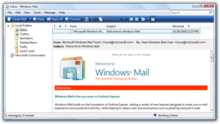
The origins of Windows Mail can be traced back to a pre-release version of Outlook Express 7 included in early builds of Windows Vista, then known by its codename, "Longhorn." This version of Outlook Express introduced various changes to the user interface[6] and relied on WinFS for the management and storage of contacts and other data.[7] While retaining support for Post Office Protocol (POP) and Internet Message Access Protocol (IMAP) email protocols, Outlook Express 7 dropped support for HTTP,[8] an omission inherited by Windows Mail.[9]
Windows Mail's user interface is changed to match the look and feel of Windows Vista. Some interface features were imported from Microsoft Outlook 2003, including the right-hand "reading pane". Microsoft Help Groups has been added, which is a preconfigured link to Microsoft's newsgroups. Some additional functionality has been layered on top of the standard newsgroup functionality to have individual threads be marked as a "question" or an "answered question". Postings may be rated as well.
Windows Mail uses IPv6 if the domain name for the servers resolves to IPv6.[10]
Mail messages are now stored in individual files instead of in a single database file. A transactional index database based on the Extensible Storage Engine enables real-time searching and improves the stability and the reliability of the stored data.[citation needed] In case of corruption, the indices can be rebuilt from the mail files. Account setup information is no longer stored in Windows Registry. It is instead stored alongside the mail itself, making it possible to copy an entire Windows Mail configuration and mail store to another machine in a single step.
Bayesian junk-mail filtering and top-level domain blocking and encoding blocking have been added. A phishing filter has been incorporated as well, protecting users from web sites that have been identified as being malicious.
Removed features from Windows Mail include:
- Support for WebDAV protocol
- Support for multiple Identities, collection of configurations and email message that could be loaded independent of each other but could be switched at any time[11]
- Support for spell checking dictionaries of Microsoft Office
Windows Mail has a documented application programming interface (API) based on Component Object Model (COM).[12] While its predecessor, Outlook Express, also featured an API, it was undocumented, except for Simple MAPI messaging functionality.[13]
Windows Vista only supports American English, French, German and Spanish (International Sort).
Windows 7
Windows Mail was absent from Windows 7. During this time, Microsoft intended to spin off several Windows components into independently developed apps introduced as part of the Windows Essentials software suite. Thus, Windows Mail was omitted in favor of Windows Live Mail, which was made available for Windows XP, Vista and 7. This policy was eventually reverted and the successors of the Windows Essentials apps were gradually reintegrated into Windows 8, 8.1 and 10 components. Windows Live Mail was succeeded by Mail.
Windows 8.x
Mail was added to Windows 8 as one of many apps written to run full-screen or snapped, per Microsoft's Metro design language philosophy. Being a Windows Store app, Mail is included in the same app container as Calendar and People. These three cannot be uninstalled or reinstalled separately. Mail in Windows 8 comes with preset server configurations for popular email services Outlook.com, Exchange, Gmail, AOL Mail, and Yahoo! Mail. Other IMAP accounts can be configured,[14] but it does not directly support POP. Even though this app does not run on the Windows desktop, it has multi-window support. Like many Microsoft apps introduced for Windows 8, many of the features are hidden in the charms or an initially hidden toolbar at the bottom of the screen that is revealed by right-clicking. Users who have subscribed to a Microsoft account can sync all configurations of Mail across different computers.
Windows 10
Mail has preset server configurations for Outlook.com, Exchange, Gmail, iCloud, and Yahoo! Mail.[15][16][17] AOL Mail and custom IMAP accounts can still be added, and POP support is added back.[15][17][18] Mail and Calendar are still Windows Store apps and are in the same app container; as such they are updated together. But their third sibling, People, is moved out of this container and is a standalone app by itself.
Users can set Windows 10 Mail to use the system theme or choose a custom accent color, background image, and light/dark preference. It has multi-window support and can open email messages in a new window.[19] Emails are listed in Mail's jumplist. Mail uses a settings panel, email sorting tools in the second pane, and a toolbar in the viewing pane. Like the Vista version of Mail, this version's important controls are readily visible. Accounts can be grouped and relabeled, and folders can be created from within the app. Most existing folders can be edited or deleted in Mail, but default folders cannot be.[20] It is possible to use Outlook.com aliases and @mentions with Mail.
Like Microsoft Outlook, Mail allows users to set up Quick Actions, such as Delete, Set Flag, and Archive, to respond to messages from system notifications and swipe gestures.[21]
Mail does not have an RSS reader and the ability to customize the default type and font. Microsoft has not announced plans to add these features.
Heritage
Like in Microsoft Outlook and Outlook Express, Mail uses Ctrl+E to invoke search, contrary to all other Microsoft products that use Ctrl+F.
See also
- Features new to Windows Vista
- Features new to Windows 8
- Features new to Windows 10
- Comparison of email clients
- Comparison of Usenet newsreaders
References
- ^ Branscombe, Mary (3 July 2013). "Mail in Windows 8.1: how Microsoft is finally giving it some power". TechRadar. Future US. Retrieved 1 May 2015.
- ^ Warren, Thomas "Tom" (22 April 2015). "Windows 10 preview now includes new Outlook mail app and theme tweaks". The Verge. Vox Media. Retrieved 1 May 2015.
- ^ "Set up Mail and add contacts". Windows Help. Microsoft. Archived from the original on 2013-10-22. Retrieved 2015-08-28.
{{cite web}}: Unknown parameter|dead-url=ignored (|url-status=suggested) (help) - ^ scobleizer (2005-09-16). "The new Outlook Express: Windows Mail demoed". Channel9.msdn.com. Retrieved 2013-07-29.
- ^ Piltzecker, Tony (April 11, 2007). "Vista Mail vs. Outlook Express". Datamation. Retrieved February 9, 2015.
{{cite web}}: Italic or bold markup not allowed in:|publisher=(help) - ^ Thurrott, Paul. "Windows Longhorn Build 4051 Gallery 3". Supersite for Windows. Retrieved February 9, 2015.
{{cite web}}: Italic or bold markup not allowed in:|publisher=(help) - ^ Jennings, Roger (February 1, 2004). "Get a Grip on Longhorn". MVP Magazine. Retrieved February 9, 2015.
{{cite web}}: Italic or bold markup not allowed in:|publisher=(help) - ^ Wei-Meng Lee (May 18, 2004). "A First Look at Longhorn". O'Reilly Media. Retrieved February 9, 2015.
{{cite web}}: Italic or bold markup not allowed in:|publisher=(help) - ^ Microsoft. "Windows Mail: Setting up an account from start to finish". Retrieved February 9, 2015.
- ^ "UNINETT: IPv6hostswindows". Archived from the original on 2008-02-27.
{{cite web}}: Unknown parameter|deadurl=ignored (|url-status=suggested) (help) - ^ "E-mail identities in Windows Mail". Windowshelp.microsoft.com. Retrieved 2013-07-29.
- ^ "Windows Mail Programmability". Msdn2.microsoft.com. 2011-06-30. Retrieved 2013-07-29.
- ^ "Developer Support Limitations with Outlook Express". Support.microsoft.com. 2005-06-25. Retrieved 2013-07-29.
- ^ "Set up iCloud mail account on the Windows 8 mail app". 19 June 2013.
- ^ a b "Set up email in Mail for Windows 10". Office.com. Microsoft. Retrieved 13 July 2016.
- ^ Casey, Henry T. (10 February 2016). "How to Set Up iCloud Email and Calendars on Windows 10". LAPTOP.
- ^ a b "A closer look at the new Mail app on Windows 10". MSPoweruser. 7 April 2015.
- ^ Stobing, Chris (14 August 2015). "How to Configure a POP3 Email Account in Windows 10". How-To Geek.
- ^ Foley, Mary Jo (25 October 2016). "Newest Windows 10 'Redstone 2' test build adds new Outlook Mail features". ZDNet. CBS Interactive.
- ^ "How do I add or remove folders in Mail for Windows 10? - Outlook".
- ^ "What's new in Mail and Calendar for Windows 10".
