Template:Timeline DragonFly BSD
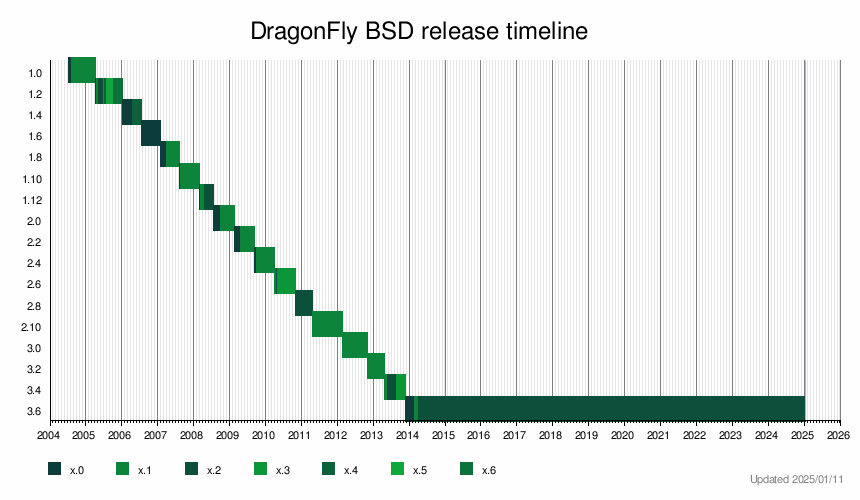
This help page is a how-to guide. It explains concepts or processes used by the Wikipedia community. It is not one of Wikipedia's policies or guidelines, and may reflect varying levels of consensus. |
The EasyTimeline feature produces an embedded image from wikitext. The image can be a one-dimensional diagram (horizontally or vertically), or a two-dimensional one. The name "EasyTimeline" refers to the possibility to apply the feature with a time scale horizontally or vertically, possibly with another parameter in the other direction, but there are also various other possibilities.
See also Wikipedia:Timeline, mw:Extension:EasyTimeline, mw:Extension:EasyTimeline/syntax, EasyTimeline activation on other MediaWiki installations
Introduction
Graphical timelines can be produced by providing a script between special tags:
<timeline> script </timeline>
EasyTimeline will then be invoked to render a PNG image and (optionally) a clickable map.
Disclaimer: Even though EasyTimeline is designed for ease of use, a complicated graphical timeline is a non-trivial affair. A simple timeline may take half an hour to compose (or even less, when a suitable example is taken as a basis). Large timelines may take a few hours for composition and fine-tuning. However, adding to or correcting a timeline, no matter how complex, should be a relatively straightforward affair, even for contributors who have no expert knowledge of the syntax described here.
Feel free to ask the author of EasyTimeline for advice.
Available commands
The script commands define:
- Overall layout: ImageSize, PlotArea, Colors, BackgroundColors, AlignBars
- Interpretation and presentation of dates and periods: DateFormat, Period, ScaleMajor, ScaleMinor, TimeAxis
- Events, periods and descriptive texts: PlotData, TextData
- How to order, divide, and name groups of events and periods: BarData, Legend, LineData
- Shorthands for pieces of script code that occur multiple times: Define
The following commands are mandatory: ImageSize, PlotArea, Period and TimeAxis. At least one of the following commands is required: PlotData and/or TextData. Either or both can occur multiple times. All other commands are optional.
Case: Commands and their attributes can be specified in lower, upper or mixed case. Please try to be consistent in applying case as this will further readability, e.g. use mixed case for all commands and lowercase for all attributes.
General syntax rules
A script can contain commands and comments. Each command is followed by one or more attributes.
Commands
Commands should start on the first position of a line. Some commands can be followed by multiple lines of data and/or options. These extra lines should start with at least one space or be completely empty (the latter is useful for visually grouping related data lines).
Commands have one of the following forms, depending on the type of command:
Command = attribute(s) |
DateFormat = dd/mm/yyyy |
Command name = attribute(s) |
Color Jp = value:red legend:Japan |
Command = attribute(s) attribute(s) etc. |
PlotData = fontsize:XS width:20 bar:Japan from:start till:19/02/1945 color:JT bar:Japan from:19/02/1945 till:14/03/1945 color:AI |
Comments
Single and multi line comments can be specified:
- Text following the hash sign # will be regarded as a comment
- Text between #> and <# will also be regarded as a comment. Comments can span multiple lines, when tagged this way.
Examples:
Dateformat = dd/mm/yyyy # European date format Period = from:01/09/1939 till:02/09/1945 #> this chart will show the complete duration of World War II <#
Attributes
When several attributes can be specified for a certain command, they are notated as 'name:value' pairs. When several values can be specified for one attribute they have to be enclosed between parentheses.
Examples:
AlignBars = justify Color SB = value:rgb(0.8,0,0.7) legend:Sea_Battles
Parameters vs data items
Most commands only accept attributes that are specified on the same line.
Data blocks: some commands, like BarData, PlotData, TextData, Colors expect a data block consisting of one or more data lines. Data lines should start with one or more spaces. A data block is considered complete when a line starting with a non-space is encountered (exception: empty lines are ignored, they may be used to group related data lines within a block).
Attributes in a data block can conceptually be divided into parameters and data items. Data blocks can contain parameters and data items intermingled.
Data items: in data lines attributes text, from, till and at always apply only to the line in which they occur.
Parameters: in data lines attributes like color and fontsize have different implications depending on the context. If these parameters occur on a line without data items, they set new defaults for the data lines that follow. If they appear on a line mixed with data items they apply only to that line, thus overruling a default that was previously set.
Example:
# In this example two sets of bars are drawn, in red and blue respectively, # but in each set one bar (marking war periods) will be drawn in green. PlotData = color:red fontsize:S # set defaults bar:USSR from:1919 till:1922 text:Lenin # red bar bar:USSR from:1922 till:1953 text:Stalin # red bar bar:USSR from:1939 till:1945 text:WWII color:green # green bar bar:USSR from:1953 till:1964 text:Krushchev # red bar color:blue # change default color bar:US from:1913 till:1921 text:Wilson # blue bar bar:US from:1917 till:1918 text:WWI color:green # green bar bar:US from:1921 till:1923 text:Harding # blue bar #> this multiline comment does not end command PlotData, even when the previous line does not start with a space<# bar:US from:1923 till:1929 text:Coolidge # blue bar TextData = # now PlotData is considered complete tabs:...etc
Special characters
- #, #>, <# (hash, hash+"greater than", "less than"+hash): see Comments
- ~ (tilde) in texts means: line break
- ^ (caret) in texts means: tab
- _ (underscore) in texts means: space
- $ (dollar sign) precedes any user defined constant
Command reference
For each command the valid attributes are listed. Some commands and/or attributes are optional (O).
For some commands certain attributes are mutually exclusive (will be explained where applicable).
AlignBars
Bars will always be drawn at equal distances. This command specifies whether the bars should be spaced as much apart as possible, or some white space should be reserved between the left/top side of the chart and the first bar or between the last bar and the right/bottom side of the chart.
- early (default)
- The first bar will be placed on the leftmost/topmost position of the chart ('glued' to the axis), leaving space between the last bar and right/bottom side of the chart.
- late
- Opposite from early: the last bar will be placed as far to the right/bottom side of the chart as possible, leaving space between the axis line (left/top side of chart) and the first bar.
- justify
- The first and last bars will be placed as far apart as possible, leaving no empty space on either side of the chart. When only one bar is present, justify will be interpreted as "centered".
Examples:
| TimeAxis = orientation:horizontal | TimeAxis = orientation:vertical | |||||
|
Alignbars = |
 |
 |
 |
 |
 |
 |
BackgroundColors
This command allows the specification of background colors for various parts of the chart. Any color ids specified should be defined first using Colors.
- canvas (O)
- Specify a background color for the whole image.
- bars (O)
- Specify a background color for all bars.
Examples:
BackgroundColors = bars:darkgrey BackgroundColors = canvas:lightgrey bars:darkgrey BackgroundColors = canvas:lightgrey
BarData
This is an optional command which if present determines which bars will be drawn on the chart and in which order. If it is omitted then bars will be drawn in order of their appearance in command PlotData.
For complex timelines with many bars, usage of this command is recommended:
- It will ease reordering of the displayed data.
- Bar names specified in PlotData can be validated against this list, thus preventing typing errors.
- bar
- defines the bar id. Other commands (notably PlotData) will expect this id for reference. This will also be the label to be shown along the axis, unless attribute text is present. The bar id should not contain any spaces: use underscores instead, these will be converted to spaces, as with article titles.
- text (O)
- When specified this specifies the text to be presented along the axis, instead of the bar id. See also rules for text input. The text may include one embedded link (see Note 1).
- link (O)
- Specify a web link (see Note 1) (URL). The label along the axis will be shown as a blue clickable link.
Notes
- Either use attribute link, or an embedded link in attribute text, not both.
Examples:
BarData = bar:Japan bar:US text:"United States" # refer in PlotData to bar "US" but show "United States" bar:China text:[[China]] # label China will be shown as blue clickable link to the English Wikipedia article about China
The following lines produce the same output (only reference in PlotData changes):
bar:US text:[[United_States]] bar:US text:"United States" link:http://www.wikipedia.org/wiki/United_States bar:United_States link:http://www.wikipedia.org/wiki/United_States
Colors
This command allows colors to be defined and coupled to an id (identification tag). Other commands will refer to colors with the id specified here. This command expects one or more color definitions, each on a separate indented line.
- id
- Other commands will use this id to specify text, bar or background colors.
- value
- Actual color definition. Color values can be either be specified as:
- predefined color constant, for which 32 predefined color names are recognized (see the Ploticus color page where all these constants are defined).
- rgb (red,green,blue): specify 3 numbers between 0 (minimal) and 1 (maximal)
- gray (value): specify a number between 0 (black) and 1 (white)
- legend (O)
- Specifies the text that should be displayed in the legend for this color. If this attribute is omitted no entry will appear in the legend at all. See Text input for rules.
Example:
Colors = id:war value:red legend:War Period id:peace value:blue legend:Peace Time id:treaty value:rgb(0.6,0,0.6) id:lightgrey value:gray(0.9) id:darkgrey value:gray(0.1)
DateFormat
This command defines how dates, specified in other commands, should be interpreted.
Valid dateformats are:
- dd/mm/yyyy
- Dates are interpreted as day/month/year
- Note: this format is only allowed for dates starting from 01/01/1800
- mm/dd/yyyy
- Dates are interpreted as month/day/year
- Note: this format is only allowed for dates starting from 01/01/1800
- yyyy
- this deals with integers from -9999 to +9999
Example:
DateFormat = mm/dd/yyyy
Define
This command allows definition of text constants, i.e. shorthands for pieces of script code that occur multiple times. Text constants should always start with a $ (dollar sign).
Example:
Define $broad = width:30 Define $narrow = width:10 Define $bardefaults = $broad fontsize:S
ImageSize (mandatory)
This command defines the overall size of the final image. Specify values in absolute measurements.
- width
- Width of final image: maximum is 1600 pixels, minimum is 25
- height
- Height of final image: maximum is 1200 pixels, minimum is 25
For maximum flexibility you can let the script calculate the height or width of the image, based on the number of bars and the amount in pixels to add per bar. Specify height:auto (for horizontal time axis) or width:auto (for vertical time axis).
This is especially helpful when the number of bars in a timeline is likely to change over time again and again. Or to ensure equal distances between bars in images with many narrow bars where differences in amount of white space would soon be noticed (see for a real example Template:Vocal and instrumental pitch ranges). Or to make sure several related timelines always use the same distance between bars, no matter how many bars each contains (see for a real example List of popes (graphical)). In short it is a good idea most of the time.
- barincrement
- Amount in pixels that should be added to the image size for each bar specified (mandatory and only allowed in combination with width:auto or height:auto).
Examples:
ImageSize = width:800 height:600 ImageSize = width:800 height:auto barincrement:30
Legend
A legend will only be shown when this command is present. There are several ways to define the appearance and position of the legend. Some attributes are mutually exclusive (see below).
- orientation (O)
- Specify hor[izontal] or ver[tical] (default).
- restriction: orientation = 'horizontal' and position = 'right' are mutually exclusive
- position (O)
- Defines placement of the legend relative to the chart area. Specify top, bottom (default) or right.
- restriction: orientation = 'horizontal' and position = 'right' are mutually exclusive
- columns (O)
- Specify 1, 2, 3 or 4. When this attribute is omitted the number of columns is determined as follows:
- orientation horizontal : Attribute columns does not apply here. All entries will be on the same line.
- orientation vertical :
- position right : All entries will be in one column
- position top or bottom : The number of columns depends on the number of entries to be shown:
1-5 entries: 1 column, 6-10 entries: 2 columns, 11 or more entries: 3 columns.
Tip: you may consider omitting the following parameters at first, and only add them when defaults settings are not satisfactory.
- columnwidth (O)
- Defines the distance between columns. You can specify an absolute distance or a relative distance (as percentage of the page width).
- restriction: this parameter is ignored when columns = 1 is defined or implied.
- left (O)
- Defines the distance between the left side of the legend and the left side of the page. You can specify an absolute distance or a relative distance (as percentage of the page width).
- top (O)
- Defines the distance between the top of the legend and the bottom of the page. You can specify an absolute distance or a relative distance (as percentage of the page height).
Examples:
Legend = orientation:vertical position:bottom columns:3 columnwidth:140 Legend = orientation:horizontal position:bottom Legend = left:100 top:120 columns:3
LineData
Some timelines extend over several clearly distinct periods. A line demarcating these periods may serve as a visual aid.
- at
- Draws a line perpendicular to the time axis (default at maximal length, see also below).
Specify the date/year where the line should be drawn, in compliance with the specified DateFormat. - color
- Specify the color in which the line should drawn.
- Note: The color id specified should be defined first with command Colors.
- layer
- Specify front or back (default). Defines whether the line should appear in front of or behind all time segment bars.
- width
- specify value between 0.1 (very thin) and 10 (very thick)
Only in rare cases the following extra attributes may be needed for full flexibility:
Advanced positioning options
You can draw lines in any direction. The following options are available:
- Perpendicular to the time axis with arbitrary start and stop points: at:date frompos:position tillpos:position
- Parallel to the time axis with arbitrary start and stop points from:date till:date atpos:position
- In any direction with arbitrary start and stop points: points:(x1,y1)(x2,y2)
Attributes at, from and till expect a date or year, in compliance with the specified DateFormat.
Attributes frompos, tillpos, atpos expect coordinates (e.g. pixels values)
Example:

LineData =
layer:front # all lines in front of bars unless stated otherwise
at:1 color:yellow # perpendicular to time axis full length
at:2 color:orange layer:back # perpendicular to time axis full length but behind bars
at:4 frompos:50 tillpos:105 color:green # perpendicular to time axis, with specified start and stop points
from:5 till:8 atpos:50 color:red # parallel to time axis
points:(100,20)(170,105) color:blue width:3 # from one arbitrary absolute position to another, extra thick
- Note that in the above example those "absolute positions" are plotted in the context of
ImageSize = width:200 height:120andPlotArea = left:20 right:10 top:10 bottom:20.
- Note that in the above example those "absolute positions" are plotted in the context of
Period (mandatory)
Defines the time period that will be displayed in the chart. Both parameters are mandatory. Specify dates in compliance with specified DateFormat.
- from
- Timeline starts here. The specified value can be referenced as start in commands like PlotData and TextData.
- till
- Time ends here. The specified value can be referenced as end in other commands.
Example:
Period = from:01/09/1939 till:02/09/1945
PlotArea (mandatory)
- width
- Specify value in absolute or relative measurements. (do not use anymore, see below)
- height
- Specify value in absolute or relative measurements. (do not use anymore, see below)
- left
- Margin between left side of image and left side of plot area. Specify value in absolute or relative measurements.
- top
- Margin between top of image and top of plot area. Specify value in absolute or relative measurements.
- right
- Margin between right side of image and right side of plot area. Specify value in absolute or relative measurements.
- bottom
- Margin between bottom of image and bottom of plot area. Specify value in absolute or relative measurements.
width/height attributes
These attributes are only retained for downward compatibility. Earlier a plot area could only be defined by its total width and height, and left and bottom margins. Now you can specify all four margins, and are advised to do so, and not use width and height attributes anymore. The advantage is added flexibility: when you change the overall image size, you do not need to adjust the plotarea definition as well. This is even more important when the image size is calculated automatically (see ImageSize).
Example:
# e.g. extra space to the left and below the plot area for axis labels and legend PlotArea = left:40 bottom:60 top:10 right:10
PlotData
Used to define bars (symbolizing a time period), and add text next to these bars on a specific position.
For texts which are not related to a certain period or date/year or which require extensive formatting use command TextData.
Attributes text, at, from and till always apply only to the line on which they occur. All other attributes, when not combined with one these four, act as default for the remainder of the command block or until a new default is specified, and may be overruled for a single line. See Parameters vs Data Items for more info and an example.
PlotData accepts a lot of attributes, some of which are mutually exclusive. These attributes can be grouped as follows:
- Positional attributes
- Bar related attributes
- Text attributes
- Marker attribute
Positional attributes
- at
- Specifies at which date/year a text should be positioned. Depending on attribute align the text either starts, ends or is centered at this position. Use date/year format as specified in DateFormat or specify start or end which refers to time frame defined by command Period.
- NB: This attribute cannot be combined with attributes from or till.
- from
- Specifies at which date/year a bar should start. Use date/year format as specified in DateFormat or specify start which refers to time frame defined by command Period.
- NB: This attribute should be used in combination with attribute till and cannot be combined with attribute at.
- till
- Specifies at which date/year a bar should end. Use date/year format as specified in DateFormat or specify end which refers to time frame defined by command Period.
- NB: This attribute should be used in combination with attribute from and cannot be combined with attribute at.
- shift
- Specifies a horizontal and vertical displacement in absolute measurements for a text. This allows:
- Texts to be shifted to avoid overlaps
- Placement of text beside a bar, instead of on top of it.
Examples:
DateFormat = dd/mm/yyyy Period = from:01/01/1939 till:02/09/1945 PlotData= width:15 bar:Japan from:01/09/1939 till:27/09/1940 color:green bar:Japan from:27/09/1940 till:19/02/1945 color:yellow bar:Japan from:19/02/1945 till:14/03/1945 color:blue bar:Japan from:02/09/1945 till:end color:red at:07/12/1941 shift:(0,-2) text:"<-- Attack on Pearl Harbor"

Bar related attributes
- bar
- Specifies to which bar all other attributes apply.
- When command BarData has not been used, bars will be drawn in the order in which they occur in any PlotData data block. The id specified here will also be the text presented along the axis, next to the bar.
- When command BarData has been used, bars will presented in the order specified there, also the bar id specified here will be validated against that list. Also the text presented along the axis will depend on the definition in BarData.
- barset
- Restarts the bar display "from the top", allowing multiple bars on the same line. Syntax: barset:name
Blank lines may be added to skip over lines that you do not wish to add to with declarations such as at:1234 with no further attributes. - color
- Specifies the color is which the bar should be drawn.
- The color id specified should be defined first with command Colors.
- width
- Specifies the width of the bar in absolute or relative measurements.
Example:
BarData= bar:US text:United States bar:SB text:Sea Battles Colors= id:US value:blue legend:United_States id:SB value:rgb(0.8,0,0.7) legend:Sea_Battles PlotData= width:0.3 # see note 1 bar:SB from:07/08/1942 till:09/02/1943 text:Guadalcanal color:SB # see note 2 bar:US from:start till:end color:US # see note 3 bar:Midway from:start till:end color:US # see note 4 bar:US at:07/12/1941 text:7/12 Pearl Harbour # see note 5
Notes:
- this line establishes a default bar width for the remainder of the data block
- this line specifies a bar to be drawn and a text to placed on it at the same time
- bar US will be drawn before bar SB, even when specified after it, because command BarData determines the sequence
- bar Midway will be rejected because it is not declared with command BarData
- the last line will not result in a bar being plotted, it merely specifies on which bar the text should be placed
Text attributes
- text
- Defines a text that should be plotted on or near a bar. The anchor position can be defined either explicitly with attribute "
at", or implicitly with attributes "from" and "till". - In the latter case the text will be positioned in the middle of the defined bar segment. See also Text Input for rules
- The text may include embedded links (see Notes 1 & 2) for use in clickable maps.
- textcolor (O)
- Defines the color of the text. The color id specified should be defined first with command Colors. When not specified color black will be assumed.
- fontsize (O)
- Specify a point size between 6 and 30, or (preferably) one of tags XS, S (default), M, L or XL. See Font support for more details.
- align (O)
- Specify center (default), left or right.
- link (O)
- Specify a web link (see Note 1) (URL) for use in clickable maps. The text will be shown as a blue clickable link.
Notes
- Either use attribute link, or an embedded link in attribute text, not both.
- On PNG images only one clickable link will be shown per text segment (text with line breaks (~) constitutes several segments).
Example:
PlotData= bar:US at:07/12/1941 align:left textcolor:black fontsize:XS text:7/12 [[Pearl Harbour]]
produces the same result as:
PlotData= bar:US at:07/12/1941 align:left textcolor:black fontsize:XS text:"7/12 Pearl Harbour" link:http://www.wikipedia.org/wiki/Pearl_Harbour
Marker attribute
- mark
- Places a marker in a bar at the specified position. Specify as mark:(symbol, color). The only value for symbol supported to date is line. The color id specified should be defined first with command Colors. When not specified color black will be assumed.
Example:
PlotData= bar:test width:15 color:red from:1900 till:2000 at:1990 mark:(line,white)
will be shown as:

ScaleMajor
This command divides the timeline into smaller periods, either
- Graphically, through thin vertical or horizontal lines in the chart
- Textually, through stubs in the time axis, below or to the left of the chart
- Both graphically and textually
Note: the orientation of the lines and/or placement of the stubs depends on the orientation of the TimeAxis.
- gridcolor (O)
- Defines the color for the grid lines. When this attribute is omitted no grid lines will be drawn.
- Note: The color id specified should be defined first with command Colors.
- unit (O)
- Specifies the unit by which the grid spacing is incremented. Specify day, month or year (default).
- Note: When DateFormat yyyy is specified, only unit year is allowed.
- increment (O)
- Specifies the numbers of units by which the grid spacing is incremented. Default is 1.
- start (O)
- Specifies where the first grid line and/or stub should be displayed. Defaults to start of defined Period.
Examples:
ScaleMajor = gridcolor:red start:1940 ScaleMajor = gridcolor:red unit:month increment:3 start:01/09/1939
ScaleMinor
This command defines a further subdivision of the timescale. See ScaleMajor for syntax .
Example:
ScaleMajor = grid:red unit:year increment:1 start:01/01/1940 ScaleMinor = grid:blue unit:month increment:3 start:01/10/1939
TextData
Used to define a text block that can be positioned anywhere on the chart.
- text
- The actual text. See also Text Input for rules. The text may include embedded links (see Notes 1 & 2).
- pos
- Defines the top-left corner of the text block in absolute or relative measurements. Define as pos:(x,y).
- link (O)
- Specify a web link (see Note 1) (URL) for use in clickable maps. The label along the axis will be shown as a blue clickable link.
- textcolor (O)
- Defines the color of the text. The color id specified should be defined first using Colors. When not specified, the color is black.
- fontsize (O)
- Specify a point size between 6 and 30, or (preferably) one of tags XS, S (default), M, L or XL (see Font support for more details).
- tabs (O)
- Defines position and alignment for tab character: ^ (caret). Specify multiple tab settings as tabs: (x1-a1,x2-a2,x3-a3, etc..) where
- xn is the horizontal displacement in absolute measurements from the left side of the text
- an is the alignment for the text segment (specify center, left or right)
- lineheight (O)
- Defines spacing between consecutive lines in absolute measurements. Specify a value up to 40 pixels or 0.4in. When not specified a default lineheight will be based on the font size currently in use.
Notes:
- Either use attribute link, or an embedded link in attribute text, not both.
- On PNG images only one clickable link will be shown per text segment (text with tabs (^) constitutes several segments).
Example:
TextData =
pos:(20,67) textcolor:black fontsize:S
tabs:(10-right,14-left,50-left,90-left,230-left)
text:Germany,Italy and Japan sign [[Tripartite Pact]]
text:^10^1944^1-22/7^Bretton Woods 44 nations establish
text:^^^^^IMF and World Bank
will be shown as:

TimeAxis
Defines the orientation of the time axis, and textual representation of stubs along that axis.
- format (O)
- Specify in which format dates should be presented along the time axis.
- Currently only format yyyy (default) is supported. More formats may follow.
- orientation (O)
- Specify hor[izontal] (default) or ver[tical].
- order (O)
- specify reverse as the option to reverse the time flow
Example:
TimeAxis = orientation:horizontal format:yyyy
Presets
Presets are a shorthand for often used settings. They save a few code lines and promote standardisation, but may be confusing, as the timeline script become less self documenting.
At the moment two presets are available:
- Preset = TimeVertical_OneBar_UnitYear, which expands to
PlotArea = left:45 right:10 top:10 bottom:10 TimeAxis = orientation:vertical format:yyyy DateFormat = yyyy ; AlignBars = early ScaleMajor = unit:year ScaleMinor = unit:year PlotData = mark:(line,white) align:left fontsize:S width:20 shift:(20,0)
- Preset = TimeHorizontal_AutoPlaceBars_UnitYear, which expands to
ImageSize = height:auto barincrement:20 PlotArea = left:25 right:25 top:15 bottom:30 TimeAxis = orientation:horizontal format:yyyy Colors = id:canvas value:gray(0.7) id:grid1 value:gray(0.4) id:grid2 value:gray(0.2) BackgroundColors = canvas:canvas DateFormat = yyyy ; AlignBars = justify ScaleMajor = unit:year grid:grid1 ScaleMinor = unit:year Legend = orientation:vertical left:35 top:130 PlotData = align:left anchor:from fontsize:M width:15 shift:(4,-6) textcolor:black
Input rules
Scales for size and position
Absolute measures may be used for specifying sizes, positions and position shifts, measured in pixels.
Example:
PlotArea = width:800 height:600 left:50 bottom:50
Relative measures may be used for specifying sizes and positions. Specify a number between 0 and 100, immediately followed by a % (percentage) sign. For horizontal measurements the percentage is related to image width, for vertical measurements to image height.
The first coordinate is horizontal from left to right, the second is vertically upward.
Example:
PlotArea = width:80% height:80% left:10% bottom:5%
Text input
Text input is subject to a few rules:
- 1). Only a subset of Unicode is allowed for font rendering, but Unicode in links should work for all characters. See also Font support.
- 2). When text should contain spaces, either specify these by using underscores or place the text between double quotes.
- Exception: when the text attribute is the last attribute on a line, spaces are allowed (no confusion will arise where the text stops and the next attribute starts, that is—to be precise—when no colons occur in the text).
Example: (the following are all equivalent)
BarData = text:Japanese_mandate_since_1914 bar:Marshalls BarData = text:"Japanese mandate since 1914" bar:Marshalls BarData = bar:Marshalls text:Japanese mandate since 1914
- 3). In data lines following command TextData one character has special meaning:
- ^ (caret) means tab
Example showing tabs:
TextData =
tabs:(4-right,12-right,14-left,34-left)
text:^1^1940^27/9^Berlin Ger,It,Jap sign Tripartite Pact
text:^10^1944^1-22/7^Bretton Woods 44 nations establish
text:^^^^^IMF and World Bank
# will be shown as:
#
# 1 27/9 Berlin Ger,It,Jap sign Tripartite Pact
# 10 1-22/7 Bretton Woods 44 nations establish
# IMF and World Bank
Clickable maps
Both output formats available in MediaWiki, i.e. PNG and SVG, can contain clickable links. Texts shown in blue, and bars, may then be clicked, to surf to another web page.
Links can be specified with commands BarData, PlotData and TextData, either with attribute link, or as embedded links, via attribute text.
You can specify one link per text segment.
Embedded links
Embedded links are links that are (part of a) displayable text, specified with attribute text. Their counterpart are explicit links (URL only) which are defined with attribute link.
Both type of links can be specified with commands BarData, PlotData and TextData and are used for clickable maps.
In embedded links, internal link style is as usual, interwiki link style does not work, external link style is as usual with single brackets, but here with a pipe instead of a space.
Examples:
text:example [[Help:Link]] internal link
will be shown as:

text:[[Help:Link|Link]]
will be shown as:

text:[http://en.wikipedia.org/wiki/Rembrandt|Rembrandt van Rijn] paints Night Watch
will be shown as:

Attempt to use interwiki link style:
text:[[Main_Page]]
and similar with nl: and m: give:



The third one to Meta-Wikipedia works properly, except from Meta itself, the other links work like Main Page (internal page, the prefix is ignored) or e.g. //en.wikipedia.org/enwiki/w/Main_Page (gives File not found), depending on the URL of the referring page (e.g. different for a preview page and a diff page).
Special characters:
Blank spaces and underscores in the url should be written as %20.
The tilde character (~) is normally interpreted as line break. When a tilde is part of an url write it as is two tildes.
For example, link to www.site.com/~mysite as:
text:[www.site.com/~~mysite|My site]
The number sign (#) is normally interpreted as start of comment. When a number sign is part of an url make sure the text is embedded in double quotes as follows:
text:"More at [www.site.com/~~mysite#section2|My site]"
Actually it may be a good idea to always put texts between double quotes.
Font support
Timeline has somewhat limited Unicode support. It uses FreeSans.ttf font, which supports a subset of all the possible glyphs (it supports Cyrillic alphabet, east-Europe diactrics and kana for instance, but lacks kanji). You can also specify |font=freesanswmf or |font=unifont to specify a different font, or do the rendering in a completely different way with |method=svg2png.
Example:
ImageSize = width:180 height:90
PlotArea = width:180 height:90 left:0 bottom:0
TimeAxis = orientation:vertical #dummy
Colors =
id:gray value:gray(0.95)
Backgroundcolors = canvas:gray
Period = from:1 till:2 # dummy
TextData=
pos:(10,90) fontsize:L text:"维基百科"
pos:(10,70) fontsize:L text:"Zażółć gęślą jaźń"
pos:(10,50) fontsize:L text:"ウィキペディア"
will be shown as:

As a legacy of bitmap font usage, only five font tags are predefined. They will render at slightly different sizes in PNG and SVG images to produce optimal readability for both platforms. It is advised to use these tags instead of numbers whenever possible. They are: XS=eXtra Small, S=Small (default), M=Medium, L=Large, XL=eXtra large

This documentation is originally a wikified version of the original EasyTimeline documentation.
EasyTimeline code with template parameters
To render template parameters you must use {{#tag: syntax. As an example:
{{#tag:timeline|
ImageSize = width:280 height:25
PlotArea = width:280 height:25 left:0 bottom:0
TimeAxis = orientation:vertical # dummy, required
Period = from:0 till:1 # dummy, required
Colors =
id:canvas value:rgb(1,1,0.85)
BackgroundColors = canvas:canvas
TextData =
pos:(10,10) fontsize:XL text:"a"
}}
renders as

